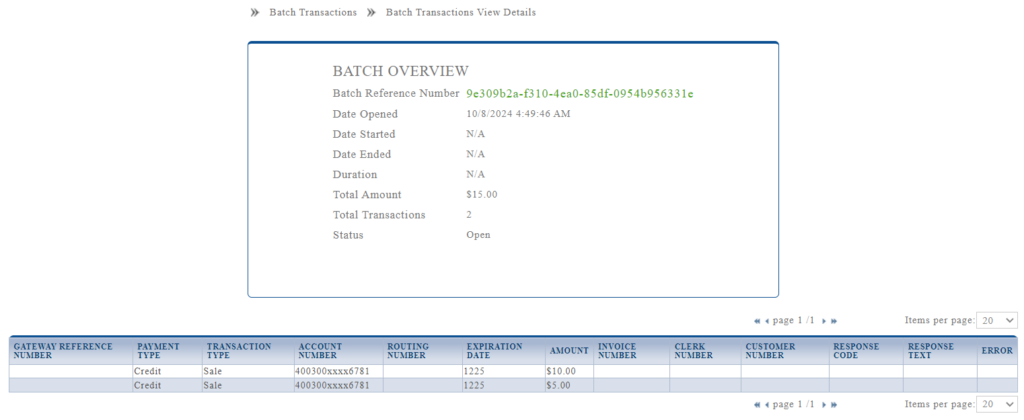1. Introduction
Batch transactions allow you to process multiple transactions at once by uploading a file with transaction data. This guide will walk you through the process of uploading and managing batch transactions in the Virtual Terminal.
2. Steps to Process Batch Transactions
Step 1: Navigate to the Batch Transactions
- Login to Transaction Manager.
- Select Batch Transactions under Virtual Terminal in the top menu.
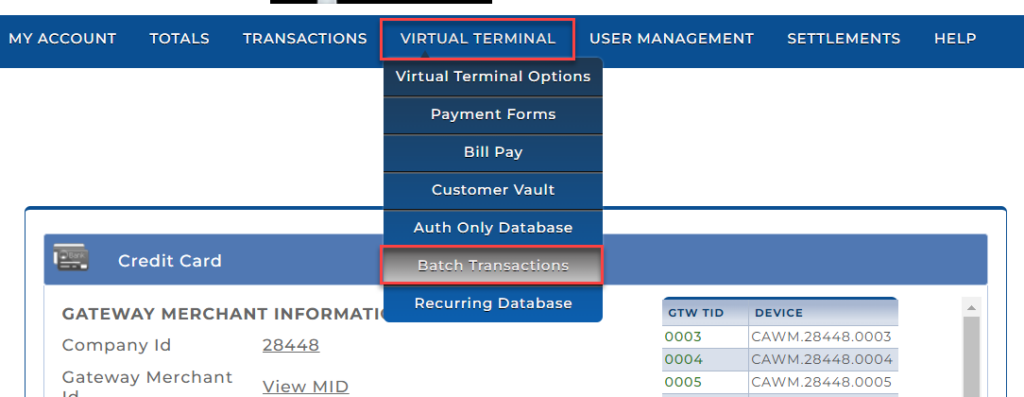
- Select Upload Transactions under Actions.
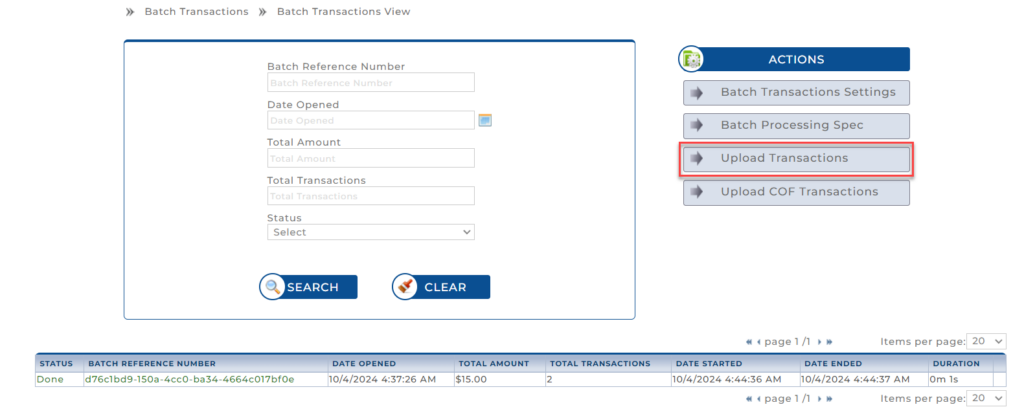
Step 2: Prepare Your File for Upload
- Click the Download Batch Transactions Template to download the template file if you do not already have a file prepared.
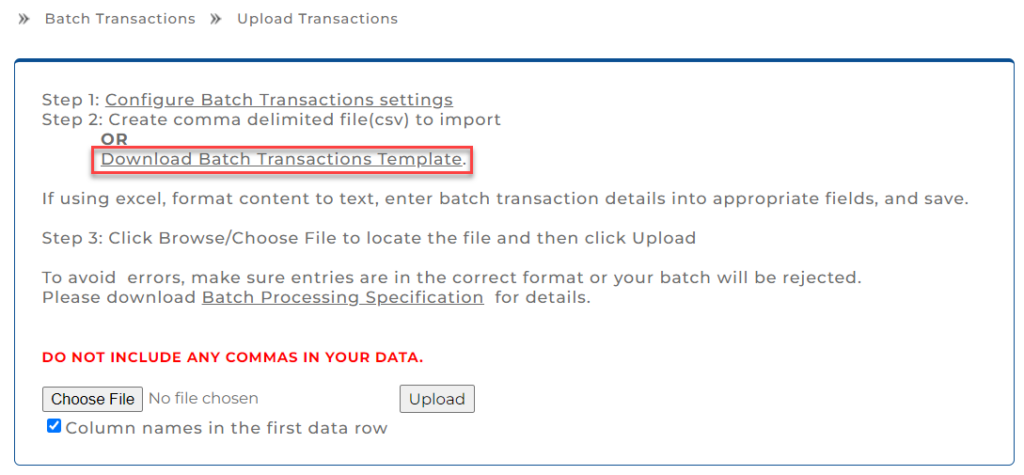
- Refer to the Batch Processing Specifications document to ensure the data in your CSV file is in the correct format.
- Make sure all required fields like Transaction Type, Card Number, Expiration Date, and Amount are properly filled.

- Make sure all required fields like Transaction Type, Card Number, Expiration Date, and Amount are properly filled.
Step 3: Upload the Batch File
- Click Choose File and locate your batch file.
- Ensure the Column names in the first data row checkbox is selected if applicable.
- Click Upload.
- The system will verify the file format. If there are any errors in the file (such as missing or incorrectly formatted data), you will be prompted to correct them.
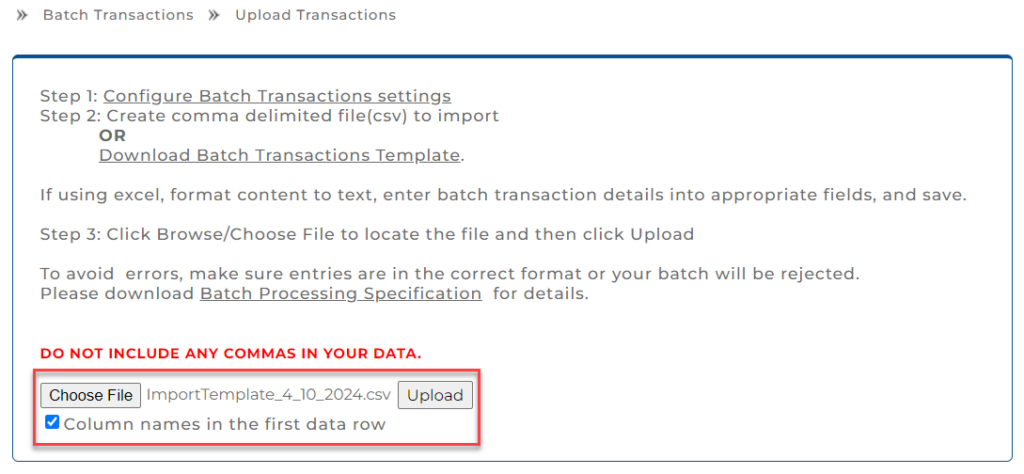
Step 4: Review the Uploaded Transactions
- After the successful upload, a list of transactions is displayed on the screen.
- Review the transactions to ensure everything is correct.
- If you do not want to process certain transactions, uncheck the corresponding box for that transaction.

Step 5: Select the Device for Processing
- From the dropdown menu, select the device to process the transactions.
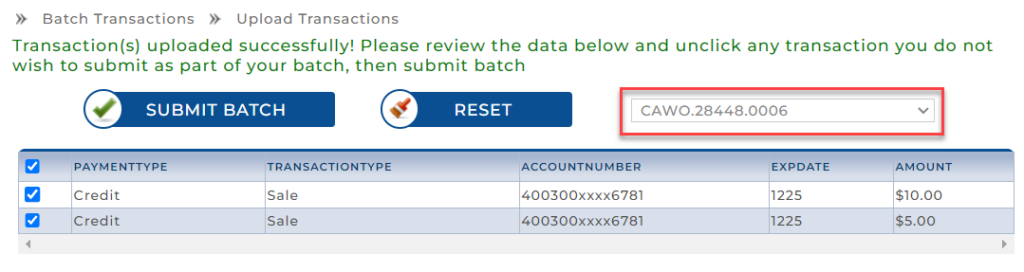
Step 6: Submit the Batch
- After reviewing the transactions and selecting the device, click Submit Batch.
- A confirmation screen appears with transaction details.
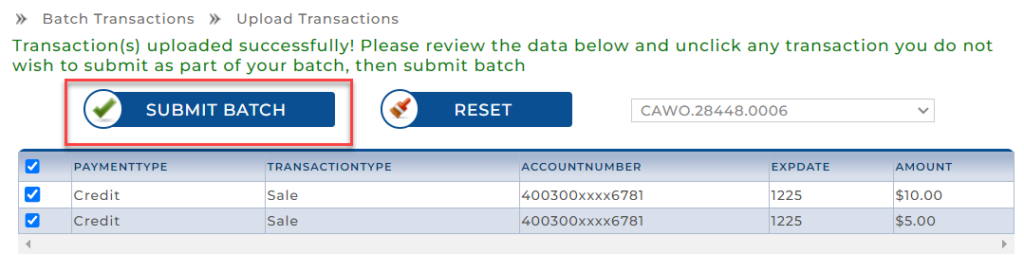
Step 7: Confirm the Batch
- Review the details on the confirmation screen.
- Click Confirm Batch to proceed with processing the transactions.

Step 8: View Batch Details
- After confirming, the batch is processed, and you can view the status of the batch.
- To review the batch, click Open to see detailed information, including transaction status, amounts, etc.